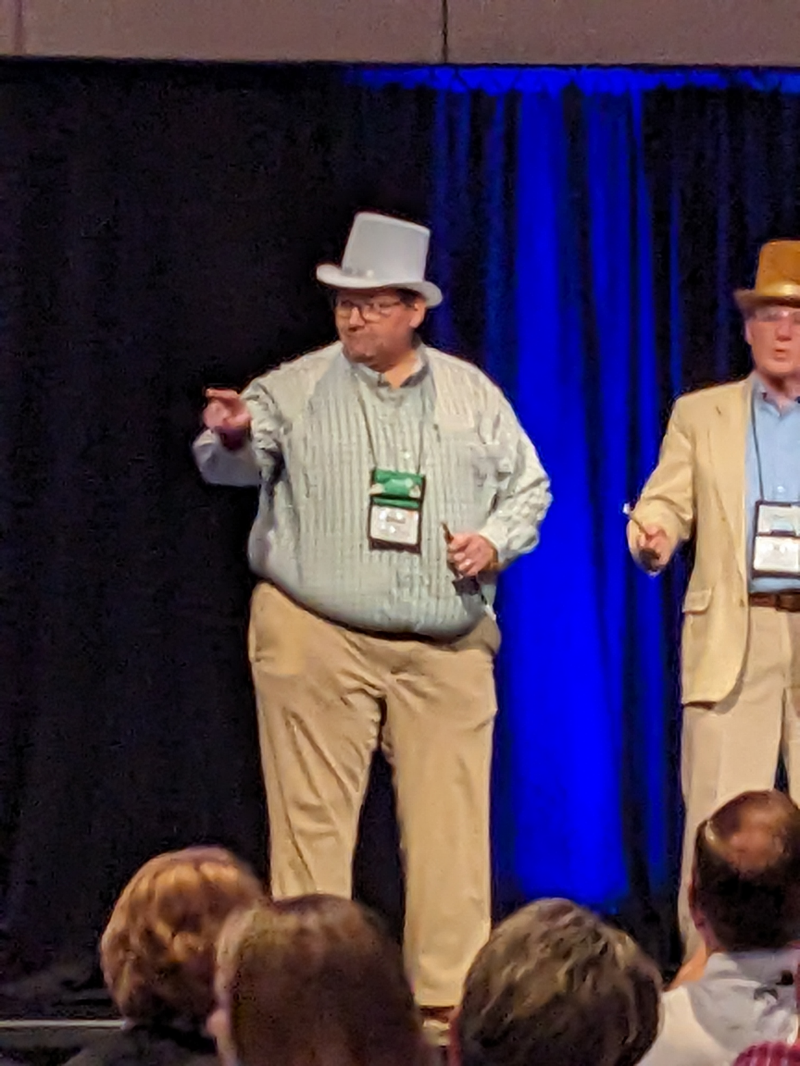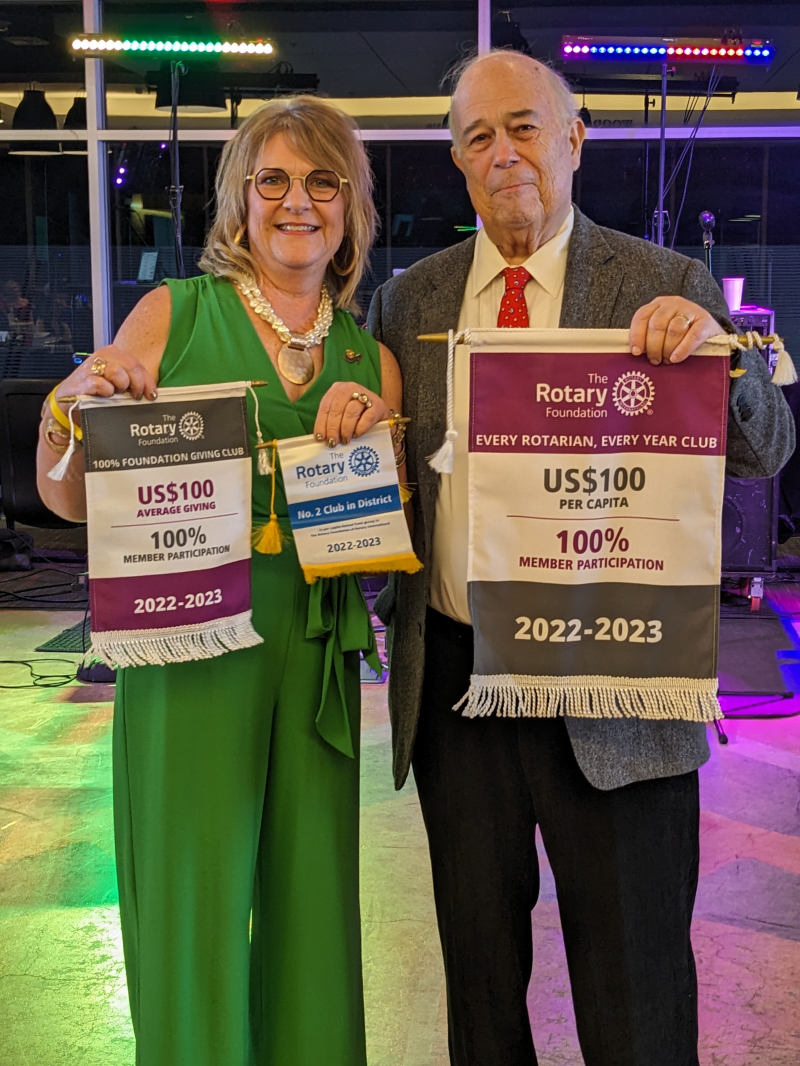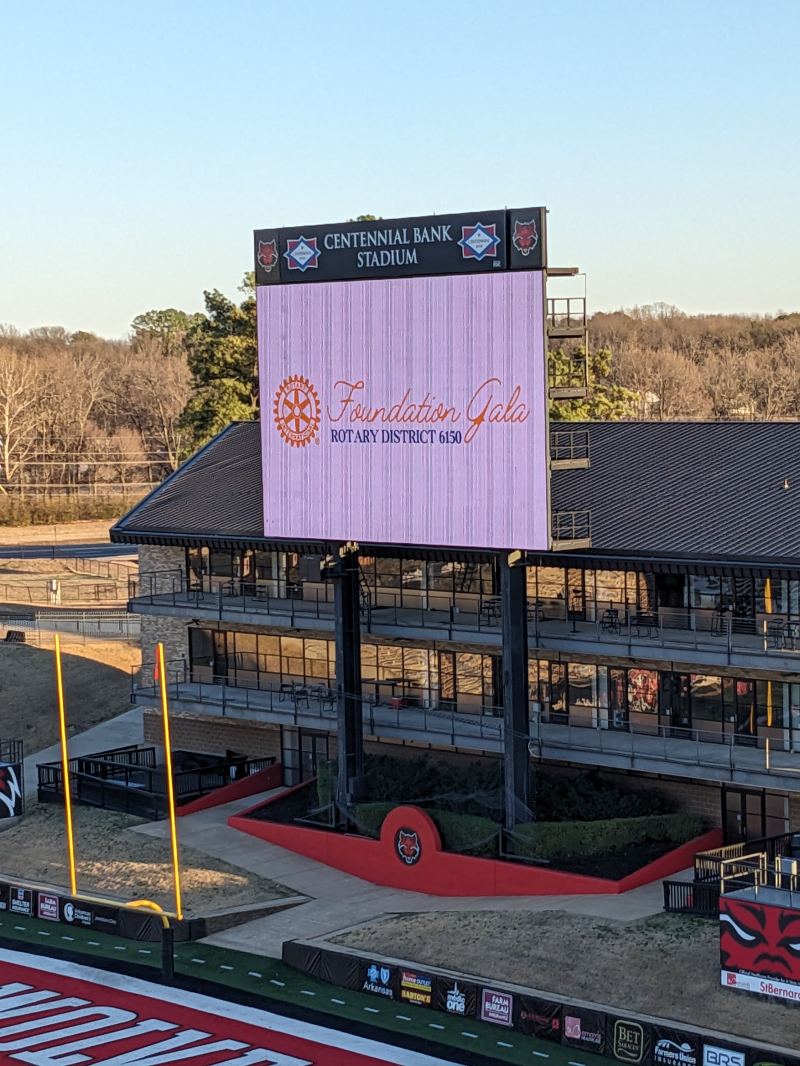Editing and Uploading Member Photos
| This image is cropped and sized for uploading to DaCdb. |
One of the powerful features of the District and Club Database (DACdb) is the ability to upload member photos and then easily print member directories complete with photos. Due to the small size of the images that are displayed a few "tricks of the trade" will help you get the most from this feature.
If you have a professional or enthusiast photographer in your club, ask them to help take member photos. Don't have a photographer in your club? Recruit one!
If you don't have a pro available, the following tips will help anyone with a digital camera shoot member photos that will look great!
Taking the Member Photo:
- Take photos in well lit areas such as near a north-facing window on a bright day and/or use flash but try to avoid harsh shadows
- Zoom in so the image includes just the members' head and shoulders (standing too close to the subject can result in a distorted image so back up 8 to 10 feet and zoom in)
- Avoid "busy" backgrounds and make sure there's nothing in the background "sticking out" of the member's ear or from the top of their head
- Have the member stand 6 to 10 feet in front of the background to avoid harsh shadows and make sure there is adequate light on the background
- Focus on the member's eyes
Editing and Cropping Photos:
- Crop the photo so the member's head and shoulders fills most of the frame. Images are displayed as small thumbnails so avoid using an image with a lot of space or background around the face.
- If you use Photoshop or Photoshop Elements , download this PSD template as a guide for shooting and cropping your photos. The template is set for 150 x 188 pixels at 96 dots per inch which works well for DACdb.
- Finally, use the File / Save option in Photoshop to save a final version in .jpg format.
If you don't have a version of Photoshop, try one of these free photo editing programs:
PIXLR - https://pixlr.com/
GIMP - https://www.gimp.org/downloads/
To upload the final photo, you have two options:
From within DACdb:
Using the New User Interface:
- Click on the My CLUB tab
- Click on the My Club Members link on the left menu or the Club Members Icon
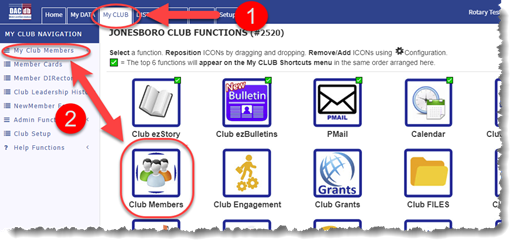
Using the Classic User Interface
- Click on the MyCLUB tab to display a list of club members.
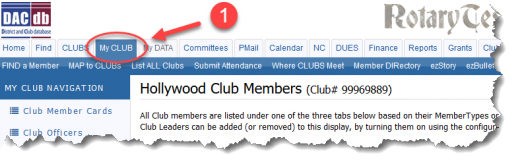
- Click on the Pencil (Edit) icon next to the member's name.
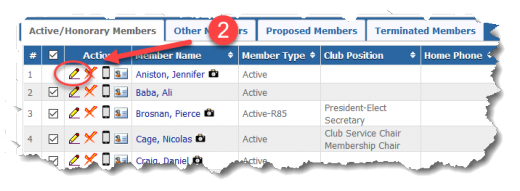
- Click the "Photo" tab
- Click the Browse button to locate the photo on your local computer to upload.
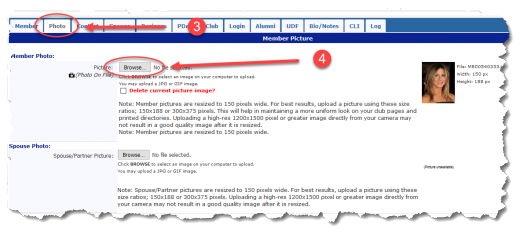
By Email: (see notes)
- Email the photo as an attachment to: member@directory-online.com
- Include just the member's Rotary International Member ID number in the subject line.
- You will receive a confirmation email after the upload and conversion is complete
Notes: The email method will only work if the photo is emailed from an email account of a current club officer with Level-4 access. Also, the member can email their own photo using this method (must be sent from the email address in your DACdb record).